Are you having trouble viewing images on Windows shared from an Apple device? Well, it's probably because it's in the new HEIC format for photos that are being used on updated iPhones or iPads.
HEIC format or High-Efficiency Image File Format is designed to retain high-quality images while using smaller data sizes to save the image. It's beneficial for those with limited space, but it can be challenging if it's about opening or converting this file type.
Fortunately, there are available tools and extensions that you can use to either open or convert the heic to jpg on Win. Here are some of the ways to deal with your heic file:
Viewing HEIC on Windows
Windows 10 does not support the new heic file format, which is why you can't view most of the transferred images from an Apple device. One way to open heic file on Win is to either download a heic viewer on your pc.
Basically, you will have to add a third-party application to support Windows in opening your heic format files. When you installed the app, it will allow you to view the images that are in the heic format. You can follow this step-by-step guide on how you can view heic on Windows:

Step 1: The first step is to download the Heic File Viewer on the Microsoft Store. This app is available on Windows 10 that you can get for free.
Step 2: Once you're on the Microsoft store, click the GET button to start downloading the app on your computer.
Step 3: After that, the installation will begin shortly which you have to wait for a couple of minutes.
Step 4: Once completely installed, you can find the file you want to open and right-click.
Step 5: Toggle the Windows Explorer on the menu, and you'll be able to view your heic file. The app will also let you convert or print the image or file.
Converting Heic Files on Windows
The first app can already help you out with converting the heic file to any other format, but if you wish to convert the file, there is another app that you can use. It's a quick and easy conversion app that can change heic to jpg and view it to any device.
Here's a guide on how you can get and use the heic converter:

Step 1: First thing to do is download iMazing HEIC Converter software on the Microsoft store of your computer.
Step 2: After downloading, wait for it to complete its installation.
Step 3: After the installation, head over to the application and open it.
Step 4: Upon opening, the application will drag and drop the image you want to convert. You can go to your file manager, hold the image, and drop it on the application's home page.
Step 5: Once dropped, you will have an option to choose the format you want, whether JPEG, PNG, or any other form. You can also adjust the quality of the image.
Step 6: Click the CONVERT button to start conversion.
Online Heic Converter
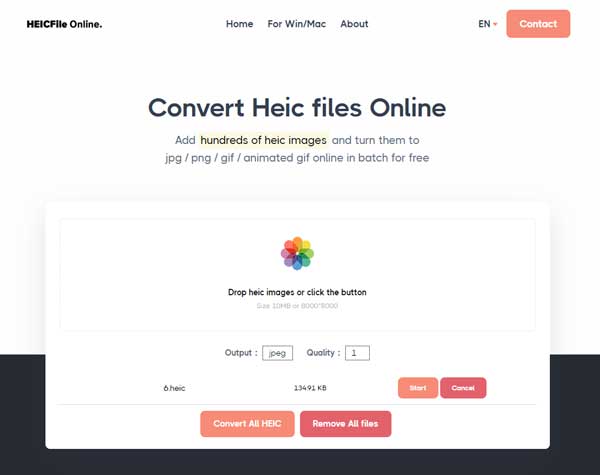
If you don't want to spend time downloading applications just to convert the heic file to another format, there is a more convenient way to use an online heic converter. It's a straightforward website where you can convert heic images and files easily in few easy steps.
Step 1: Go to the Heic file website to convert your file.
Step 2: On the site's homepage, you can either click the logo at the center of the page or drop the image that you want to convert. You can export heic images by batch on this site to convert.
Step 3: After exporting all the files, you can click the yellow-orange button that says 'Convert All HEIC' to start converting.
Step 4: Once done, you can download the converted files on your computer again.
Step 5: After downloading, you can click the red 'Remove All Files' button to secure your files.
Conclusion
Windows has also advanced in many ways, but it needs to keep up in terms of supporting heic file viewing and other matters. Fortunately, tons of apps can come in handy, especially for Apple users such as the iMazing Heic File converter and Heic file Viewer. There are also website that supports conversion of heic file to jpg or any other format like the heicfile.com.